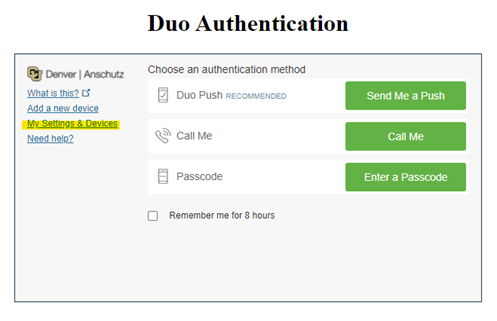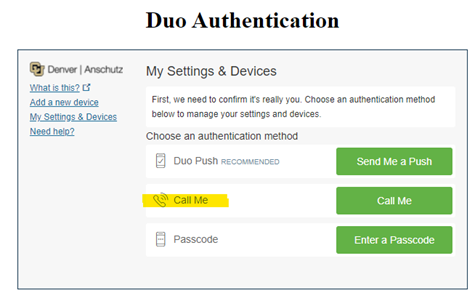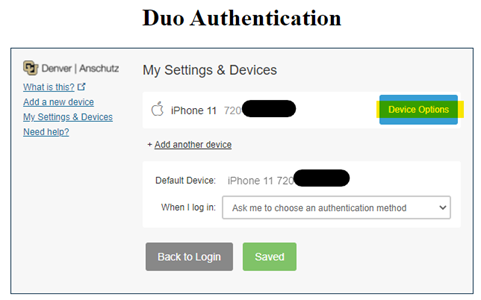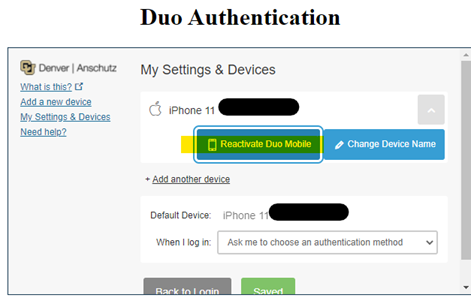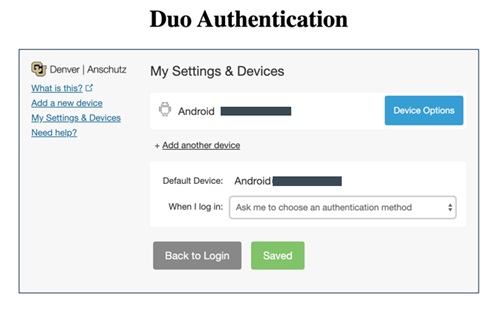Focus on Your Work Without Disruptions
Desktop Support & Services
Our team is dedicated to providing high-quality technical assistance and solutions to support your technology needs. We ensure that your devices and software are optimized for productivity, allowing you to focus on your work without disruptions.
What We Provide
The Desktop Support Services team is your first point of contact for technical assistance, offering comprehensive support for computers, software, and peripherals. Whether you need help setting up a new device, troubleshooting a software issue, or getting access to secure services, we are here to assist. Our mission is to deliver efficient, reliable, and professional service tailored to meet the needs of our faculty and staff and executive offices.
Key Services
Multi-Factor Authentication (MFA) with Duo
Category: IT Security Remote Access Software Audience: Faculty Researchers Staff Students
Staff, faculty and students are required to enroll a device in multi-factor authentication (MFA) with Duo to help strengthen security by providing two proofs of your identity.
Register for MFA with Duo
Welcome to Duo
Multi-factor authentication (MFA) with Duo must be used with:- VPN - GlobalProtect is the university's virtual private network (VPN)
- VDI - VMWare Horizon allows employees access to university resources through a remote desktop
- Microsoft 365 applications including Outlook for university email whether you are off-campus or on-campus
- Employee and student portals at my.cu.edu
Install and Register for Duo
- Download the Duo app on your preferred mobile device. OIT highly recommends doing this on your smartphone.
- Register for Duo from your laptop or desktop computer.
- In your browser, type in: https://myaccount.ucdenver.edu/cusecure and click enter.
- Remove your university email address and type in your user name.
- Be sure to log in using your university username (not your email address) and your password.
- The Duo Authentication “Start setup” message will appear. If you're already registered for Duo, you'll receive a ready to start using CU Secure message.
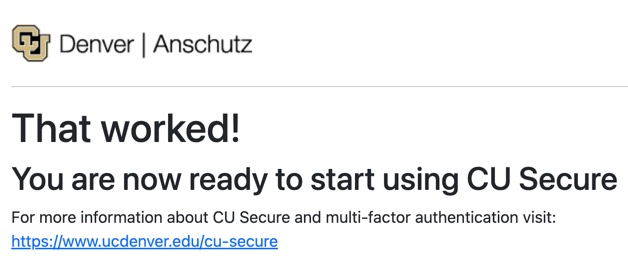
- Troubleshooting: If you have an issue accessing the https://myaccount.ucdenver.edu/cusecure link, clear your browser data, then close your browser and reopen a new session. You must enter your user name (generally your last name and first initial or a combination of your last and first name). If you are still experiencing issues, please contact the Service Desk.
Training Resources
Getting Started
- Installation and registration instructions available for download
- Brief Duo How-To Installation video
- Check for Supported Devices and Operating Systems
- Be sure you are using the most up-to-date browser and updated operating systems on all your devices. Contact the Service Desk with any questions you may have about compatibility.
Associated Documents
Frequently Asked Questions
Get started with request
Submit a Support Ticket
Or contact the OIT Service Desk at the following:
- Phone: 303-724-4357
- Email: [email protected]
We strive to respond promptly and resolve your issues as efficiently as possible.