Siteimprove CMS Plugin
The Siteimprove CMS plugin has been enabled for Sitefinity and will appear in the backend of the dashboard on all pages.
The plugin works as a small version of the Siteimprove platform, users will need to login with their Siteimprove credentials to utilize it. The plugin will only show information about pages that are available in the platform that are published. If interested, Siteimprove has provided a more extensive guide to the plugin.
Getting Started
If you are using Chrome, you may need to click on the filter icon to the left of the URL and enable third party cookies. This option is found underneath the "Cookies and site data" submenu.
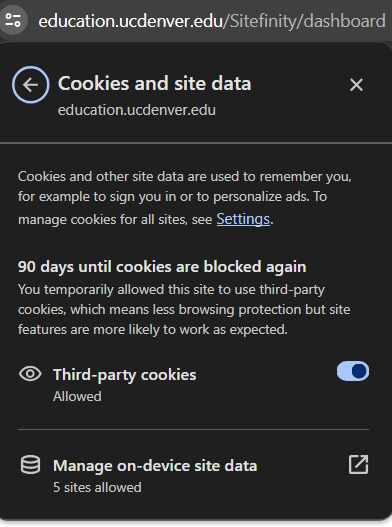
Also, if you are using an adblocker you will likely need to disable it in order for the plugin to work properly.
CMS Plugin Overlay
The plugin's default position will be the bottom right corner of the backend Sitefinity pages, it appears as a small box with an S:
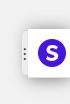
Clicking on the plugin will allow you to login with your Siteimprove credentials. Once you are logged into the plugin, you will see many of the same features available in the browser version of Siteimprove including a my history tab, site overview tab and a this page tab. If you are currently on a page that has already been published or that you have just published, the this page tab will show information about the page:
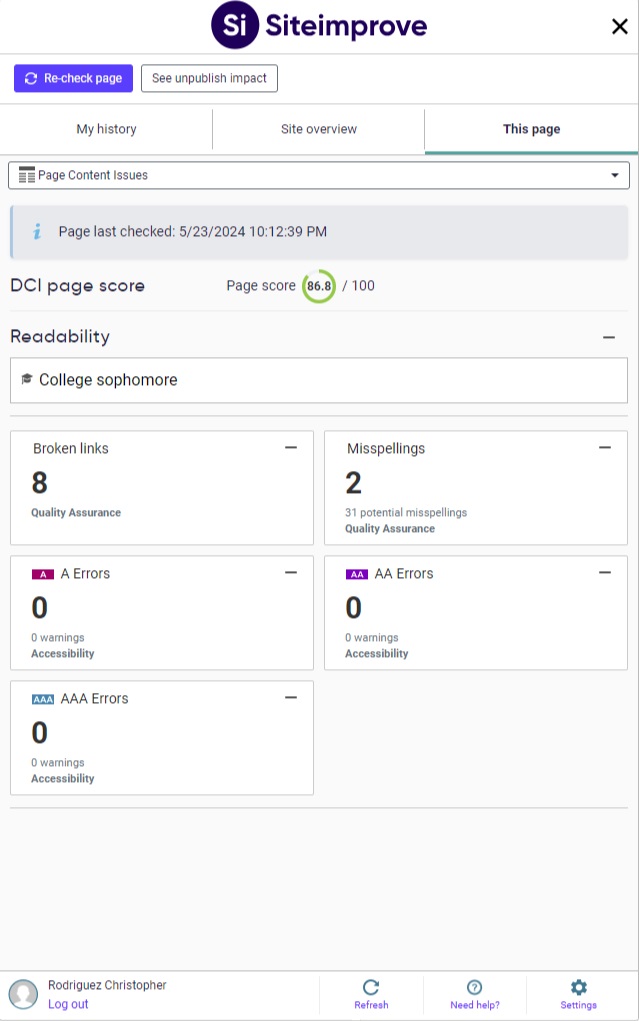
Clicking on the settings button in the bottom right corner will allow you to customize what content the plugin shows such as accessibility conformance, QA, SEO, etc. The position portion of this page will allow you to change the default position on your screen of where the plugin will appear:
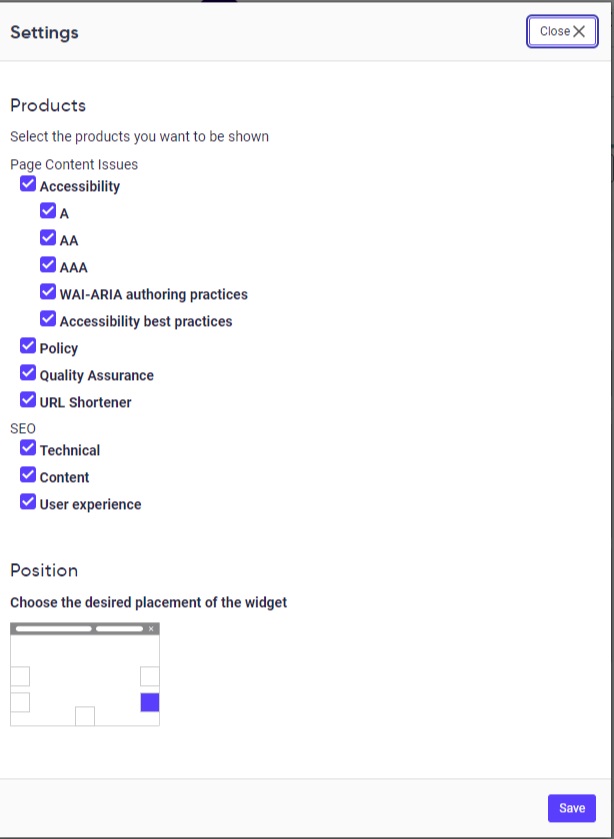
To register for access to Siteimprove, send an email to [email protected] and include your department's URL or web address in your email.