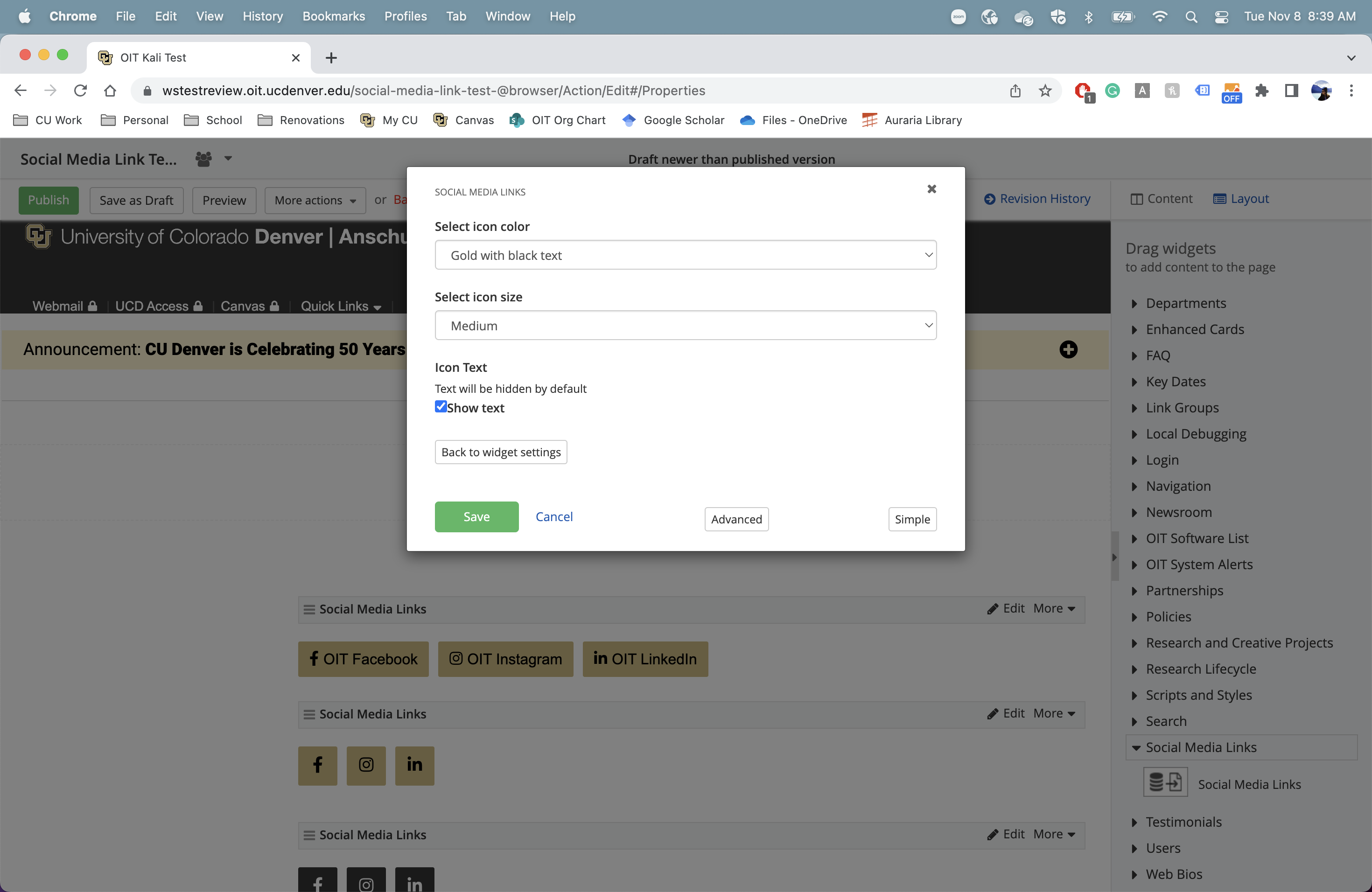Social Media Links widget
About
The Social Media Links widget allows you to embed social media links right into your page's content instead of (or in addition to) in the footer.
 NOTE: This is a reusable content type widget, which means it is dependent
upon content you've first created as a content type from the dashboard menu.
NOTE: This is a reusable content type widget, which means it is dependent
upon content you've first created as a content type from the dashboard menu.
Design
Gold with black text
Small icon size
Medium icon size
Large icon size
Showing icon text
White with black text
Small icon size
Medium icon size
Large icon size
Showing icon text
Black with white text
Small icon size
Medium icon size
Large icon size
Showing icon text
Gray with black text
Small icon size
Medium icon size
Large icon size
Showing icon text
How to
Create social media links in the content type
The Social Media links widget is a reusable content type. This means that all of the programs displayed with this widget have to first be created in the "Content" area on your dashboard. The following steps will walk you through creating an academic
program.
- From your Sitefinity dashboard, click the "Content" tab located at the top and select Social Media Links
- Click the option to Create a social media link.
- Fill in the title and URLs of each social media account you'd like to link to.
- Publish.
Use the widget
Drag the social media links widget from the right column onto the page.
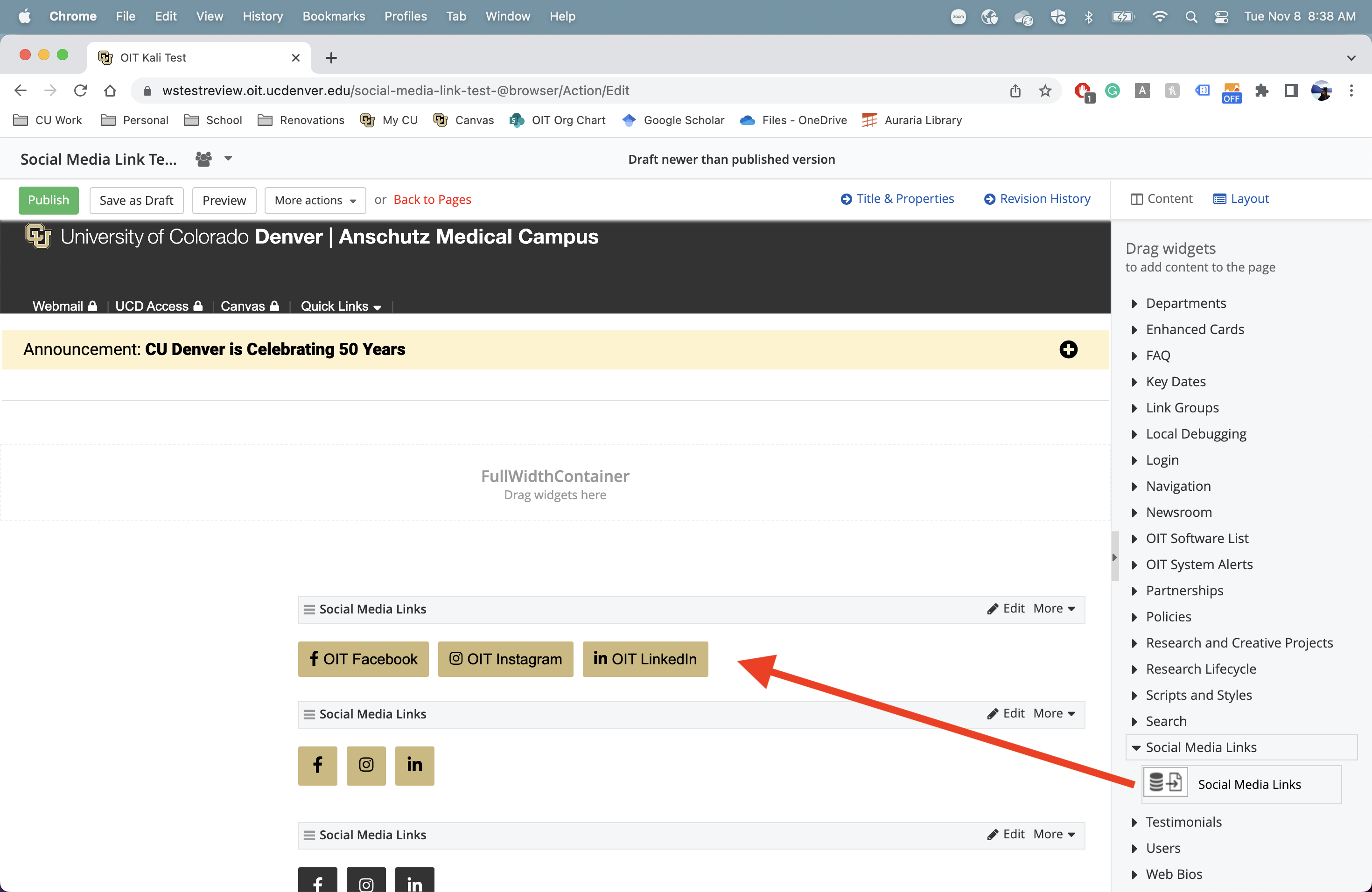
Choose Edit to select the social media links you wish to display.
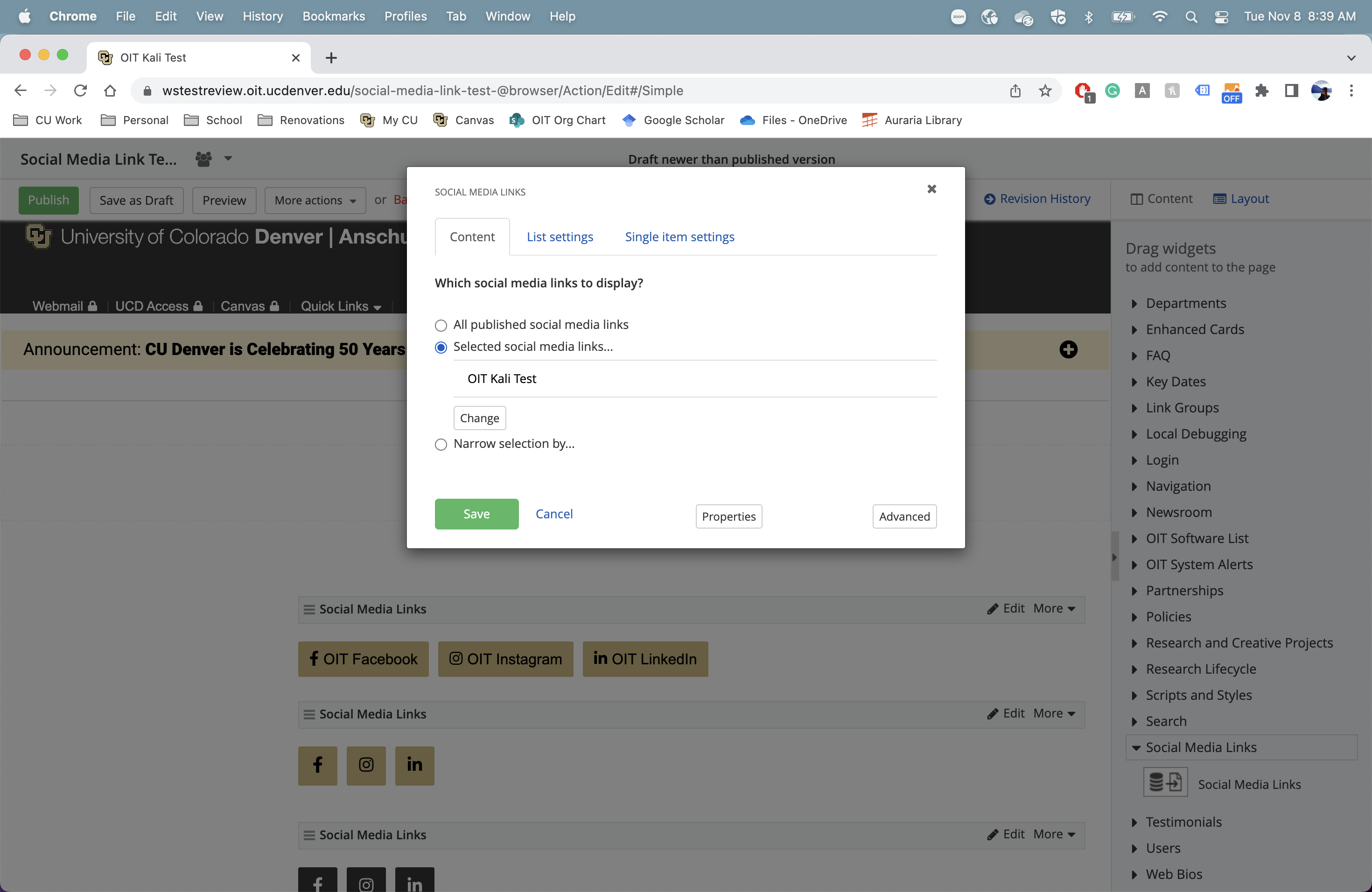
Under the "Properties" button, select the icon color and the icon size you prefer. You may also select if you want to show the text (title) of the social media link.