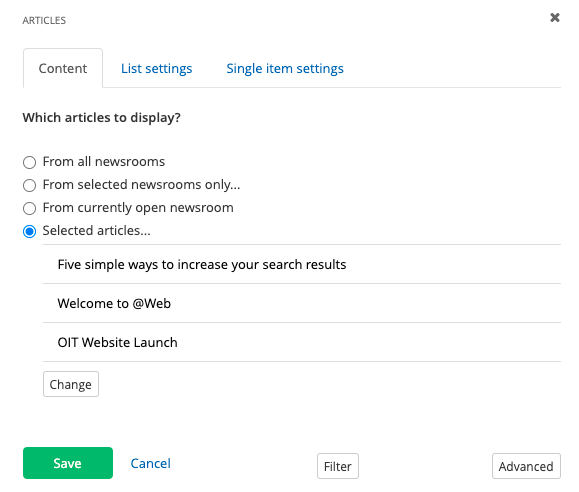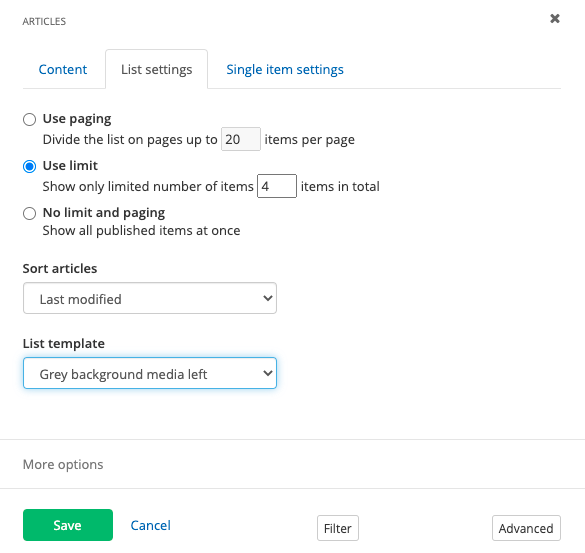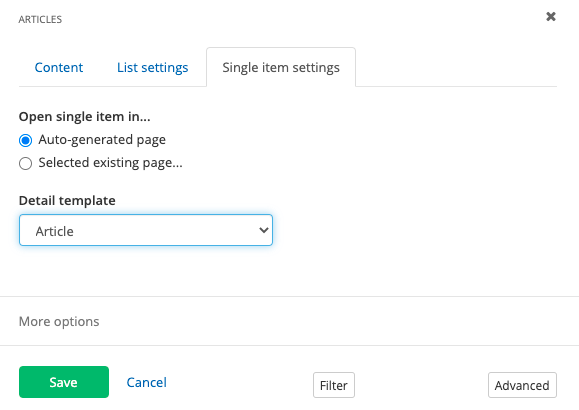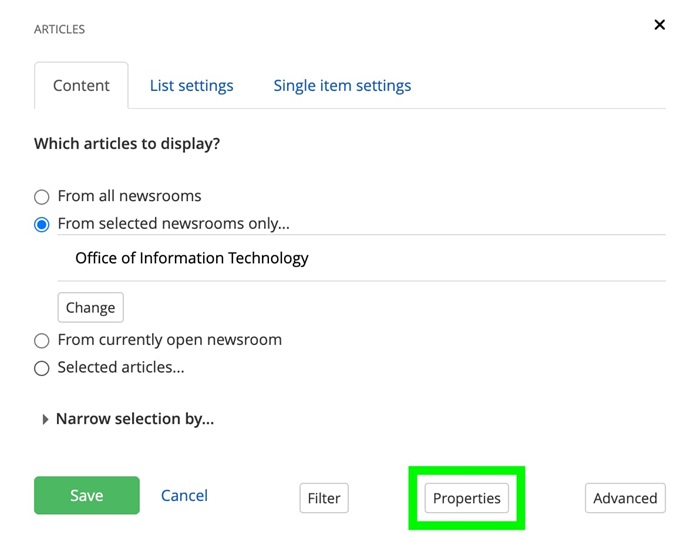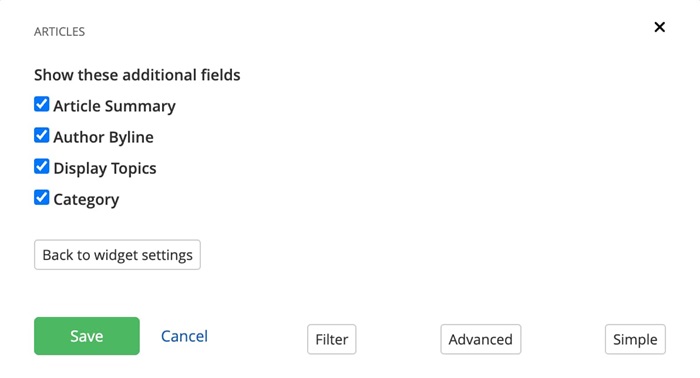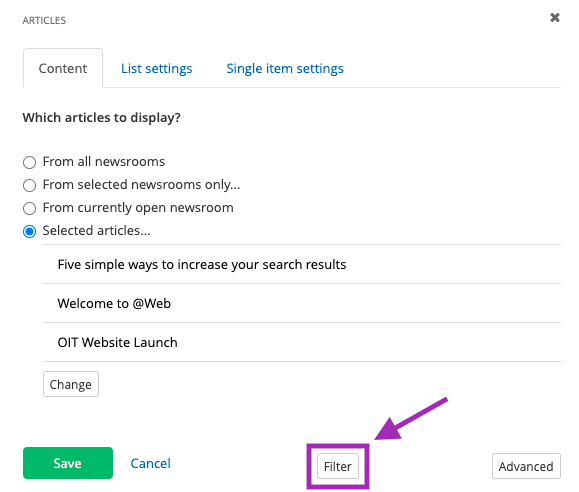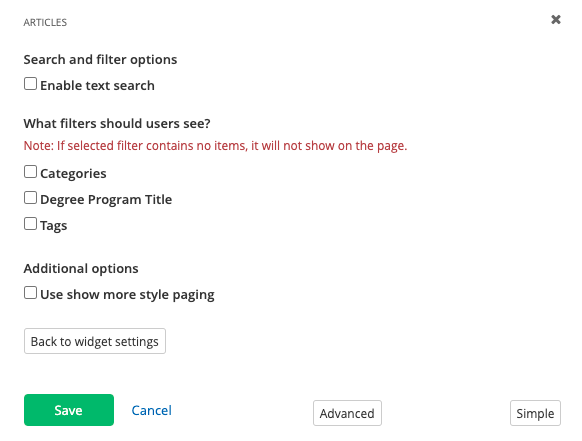Where are All My Online Meeting Attendees?
Tasha Carlson | Office of Information Technology May 9, 2022Have you and your colleagues been experiencing some confusion around online meetings? Are you getting two online locations for one meeting invite?
Microsoft made a change at the end of last year to add a Teams meeting by default to any Outlook meeting invite created in the online web app or using the mobile client. The automatic addition of a Teams meeting for people who generally use Zoom meetings has understandably caused some confusion and frustration.
Based on feedback from many of you, OIT will disable this default setting on Wednesday, May 11, and Teams meetings will no longer be automatically added to Outlook invites. This change will not affect any existing meetings that you have scheduled.
Do you still want to have a Teams meeting added to your invited automatically?
If so, please follow these steps:
Go to webmail.ucdenver.edu and login with your University Credentials
- On the toolbar, open Outlook Settings and select View all Outlook settings.
- Select, Calendar, and then choose Events and Invitations.
- Select the Add online meeting to all meetings checkbox.
- From the Choose a meeting provider list, select Microsoft Teams
- Choose Save
That’s it! Have any questions or need some support? Call the OIT Service Desk at 303-724-HELP. Additional resources for using Zoom and Microsoft Teams are available on the OIT website.
 NOTE: This is a reusable content type widget, which means it is dependent
upon content you've first created as a content type from the dashboard menu.
NOTE: This is a reusable content type widget, which means it is dependent
upon content you've first created as a content type from the dashboard menu.