Key dates widget
About
Need to display important dates or deadlines? The key dates widget is perfect for organizing a series of dates in a linear display. Links can also be added to each date to direct site visitors to additional resources.
 NOTE: This is a reusable content type widget, which means it is dependent
upon content you've first created as a content type from the dashboard menu.
NOTE: This is a reusable content type widget, which means it is dependent
upon content you've first created as a content type from the dashboard menu.
Design
Key date template
10/1/2023
11/1/2023
12/1/2023
Key date list template
10/1/2023
11/1/2023
12/1/2023
How to
Create a key date
Go to the Content tab at the top of the dashboard and select Key Dates.
Click the "Create a key dates deck" button. This is basically a folder for a group of key dates.

Provide a title for the deck and Publish.
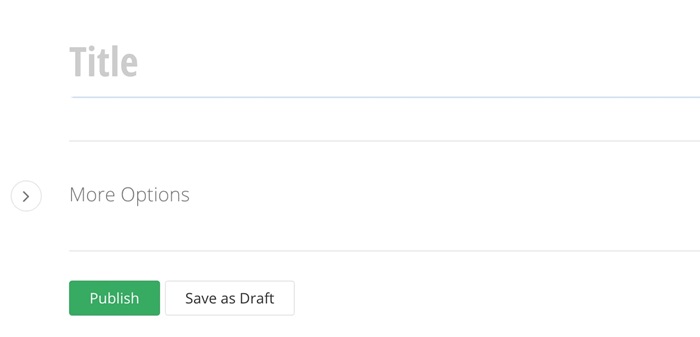
Open the key dates deck you created and then select the option to Create a key date.
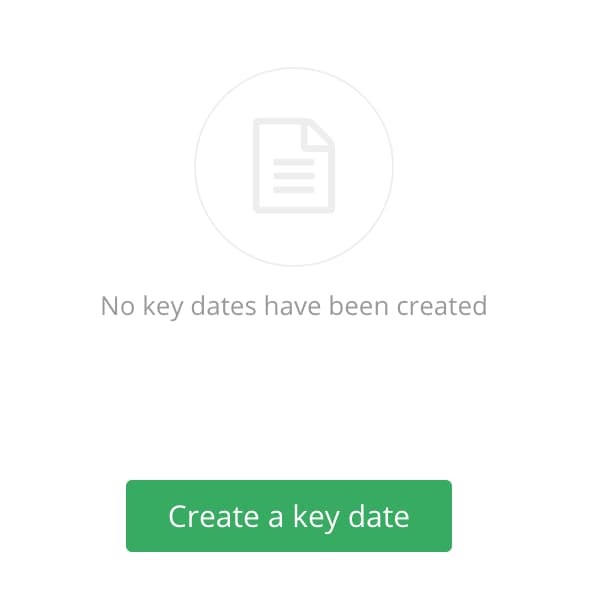
Provide a title, date, sort order, and description.
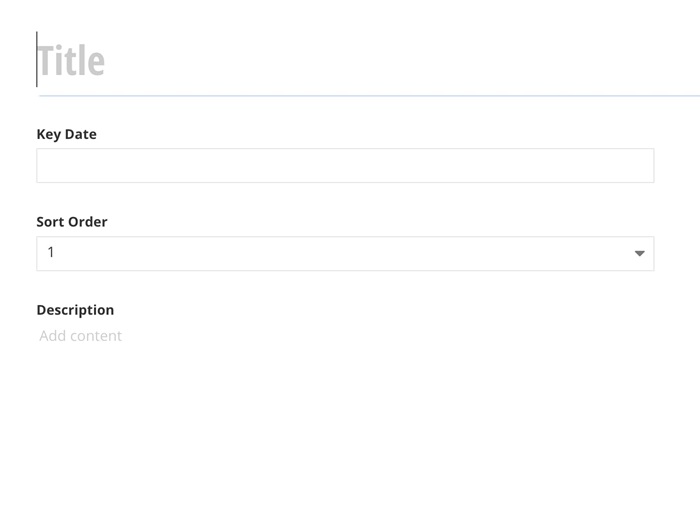
If you need to add a link, add the link information to the Link text fields.
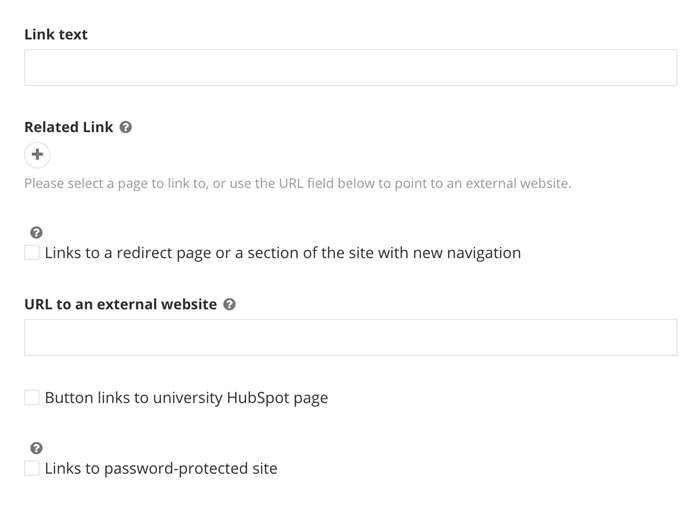
Publish.
Use the widget
Drag and drop the Key Dates widget on to the page. All of the dates will appear.

Select Edit and choose the dates you would like to display under the Content tab
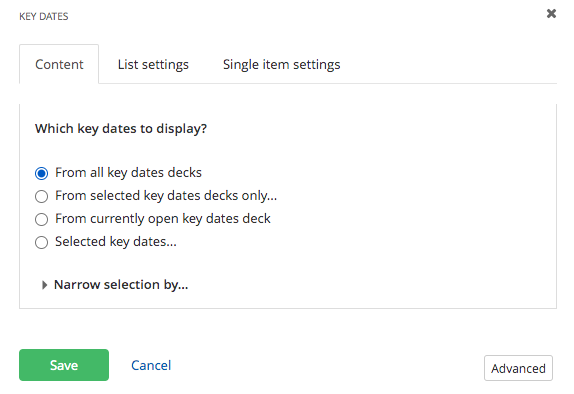
Click the List Settings tab to choose how you would like to limit, sort your key dates and display your key dates.
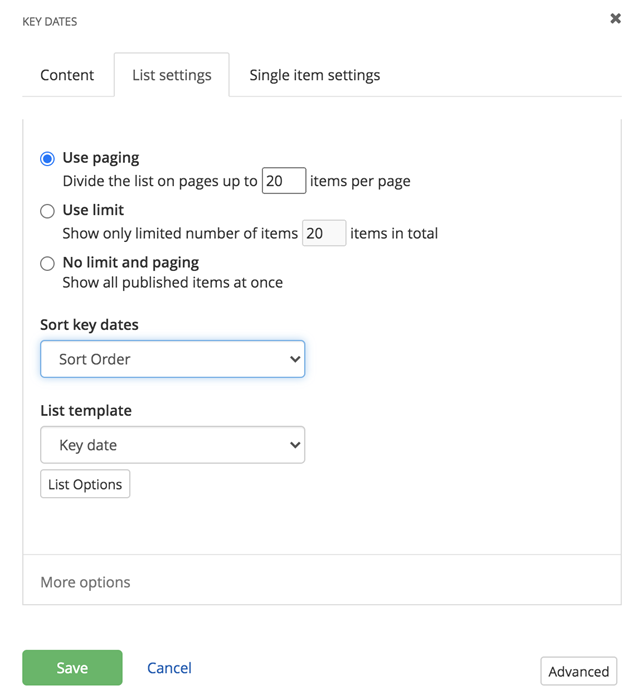
If you would like to apply a title to your key dates, click List Options on the same tab and enter your title.
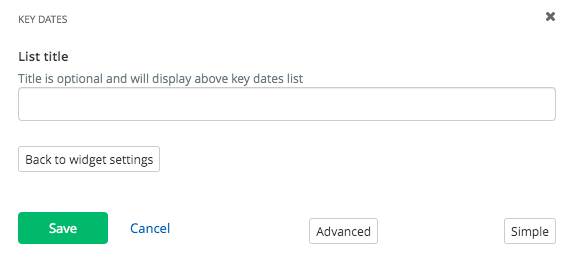
Save.