Calendar widget
About
Want to display events or deadlines in a calendar format? The calendar widget is perfect for providing a big-picture view of the month or week, with all events listed.
 NOTE: This is a reusable content type widget, which means it is dependent
upon content you've first created as a content type from the dashboard menu.
NOTE: This is a reusable content type widget, which means it is dependent
upon content you've first created as a content type from the dashboard menu.
Design
How to
Drag the calendar widget from the right column onto the page. A calendar will appear with all events displayed. Choose Edit and in the Content tab, select which events you want to display. Then, select your calendar view in the List Settings tab.
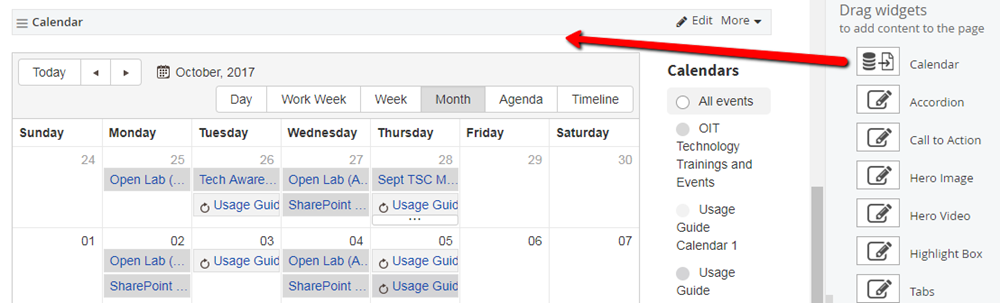
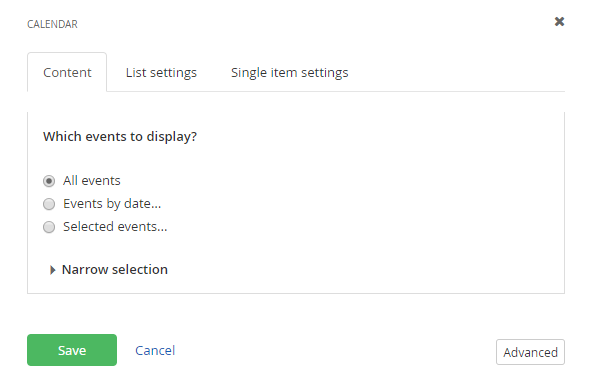
Configuring the calendar
Content
You can configure the calendar to show a specific set of events, based on date, calendar, campus, etc. When you add the calendar to the page, your events will appear.
List settings
Options such as day, week and month are listed at the top of the calendar. Choose your default view in the List Settings tab.
Single item settings
After clicking on the event, the user can see event details directly on the calendar or on another page. Choose your selection in the Single Item Settings tab.
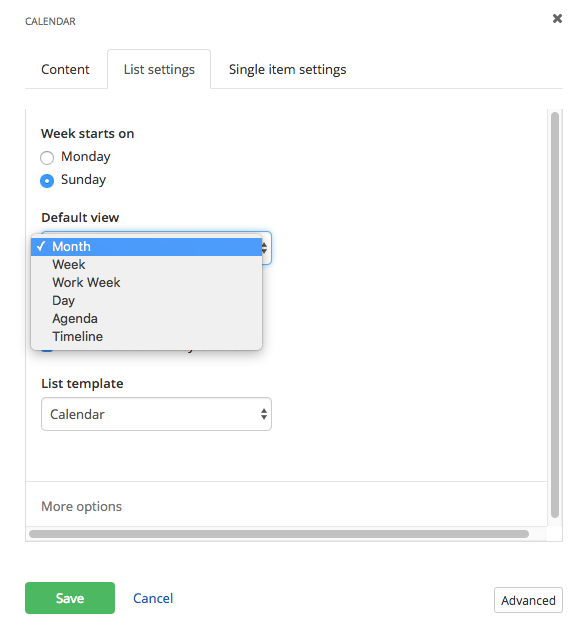
Additional Information
Tip
Create one main calendar or several topic-specific calendars – such as Important Registration Dates or Free Exercise Classes.