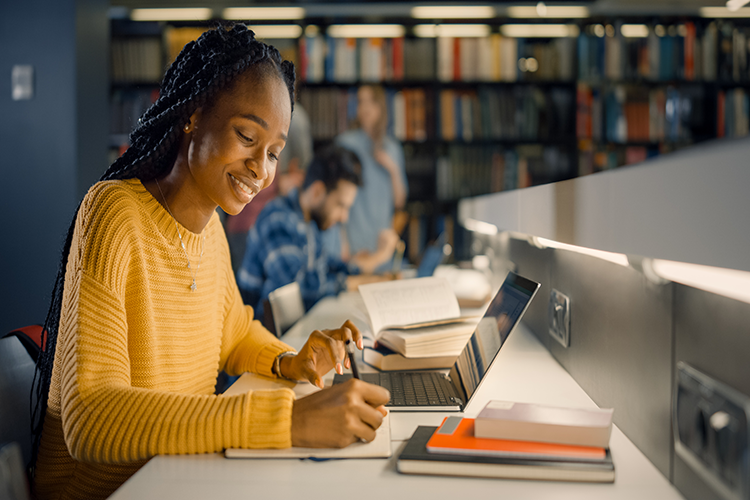Perusall
Perusall is a social e-reading platform allowing students and instructors to collaborate by annotating and discussing course materials.
Perusall Features:
- Share and annotate documents (PDFs, Word documents from a computer, Dropbox, or Google Drive, Images, Videos, Podcasts, and Digital textbooks)
- Give multimodal assignments
- Sync grades to Canvas
- Assess student progress
Important Resources
Training & Support
Join one of our group training sessions, ask questions in an open lab setting, or schedule a one-on-one with our Instructional Accessibility Specialist for more guidance and troubleshooting issues with Perusall.