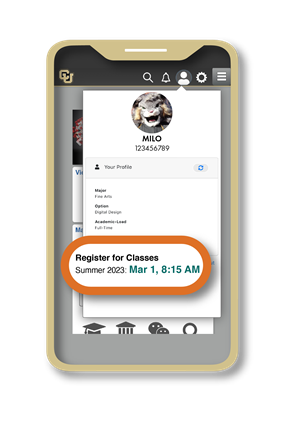Log in to UCDAccess (student portal)
Log in to your UCDAccess student portal using your university credentials, and resolve any holds on your account.
If you forgot your password, you can use the password reset tool.
If you're still having trouble logging in, you can contact the IT Service Desk for help.